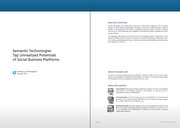The red flag means "There is news for you"
 Franz Jachim on Tue, 01/17/2012 - 18:22
Franz Jachim on Tue, 01/17/2012 - 18:22 Traffic signs, road markings, signboards - the urban environment is paved with visual cues competing for our attention. Switch over to Refinder, a collaboration space exposing a steady flow of information events to its users. As in real life, some sorts of signage is necessary also in a social interface, to support users navigating their activity streams, receiving imminent orientation and directing their attention towards new and unseen stuff.
The design of Refinder has not missed to provide such vital clues.
The notification system in Refiner is comprised of a series of noticeable notification signals.
About the red flag
The most obvious signal is the red flag in the top menu bar of all Refinder pages.

The red flag indicates, that new events have happened within a users account, which have not yet been closely inspected by this user. The number in the flag illustrates the number of these event. It can indicate the addition of new things, comments or likes, an invitation to join a collection, the joining of a collection by another user, and many more.
Click the flag to open a drop-down menu, exposing the four most recent notifications and a link "Show all notifications" to open the notifications page.
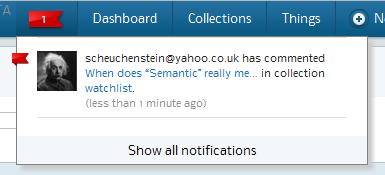
This page lists all notifications in chronological order. Again it is the red flag, that points you to the new, so far unrecognized events. A roundtrip to the flagged Things makes the flag disappear.
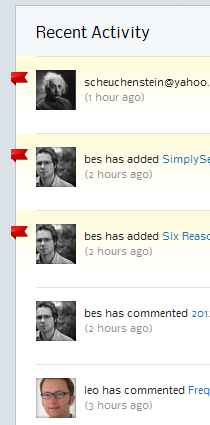
The "Recent Activity"-page displays the 30 most recent notifications fo the last few days.
Email notifications
Next to the online signaling of new events, Refinder sends out email notifications to all users affected by the creation of an information event in Refinder. You see a mail, sent by noreply@getrefinder.com, pop-up in your inbox. The subject line informs you about the particular event, a link in the body of the message beams you directly to the according view in Refinder.

Configuration of email notifications
Heavy users probably will wish to avoid their mailbox being flooded with notification mails. In order to allow for a fine-grained control of notification mail, Refinder offers a notification configuration option.
Per each collection, you can access the notification control panel through a toolbar at the right side of the collection page, identifiable by its black-and-white icons.
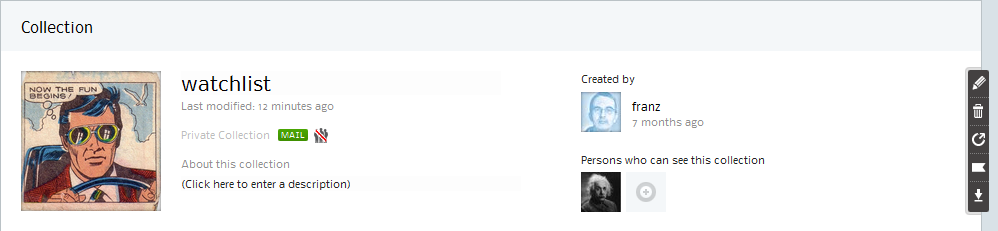
Open a collection and click the icon with the white flag to call the notifications configuration panel.
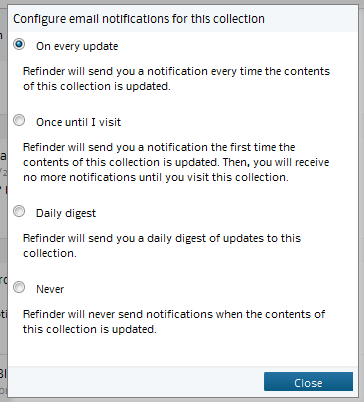
Select one of the four email notification options to adjust the frequency of notification emails to your personal preference.
The black-and-white toolbar holds a few additional icons (and it is getting more and more). But this is the topic for one of the next blogposts .....
Check out our whitepaper
"Semantic Technologies Tap Unrealized Potentials of Social Business Platforms".
Tags: