Getting your account setup right - Part 3
 Franz Jachim on Mon, 12/26/2011 - 18:36
Franz Jachim on Mon, 12/26/2011 - 18:36 The final installment of "Getting your Account setup right" takes a look into two sections of the Refinder Account settings, Online Services and Recommender Services, which offer you powerful tools to connect Refinder with external content sources. If you have not had a chance to read the previous posts of this series, find them here (part 1) and here (part 2).
Online Services
A brand new feature enables you to bring valuable content into your Refinder account, preserve it in collections and expose it to collaboration via Refinders sharing and commenting functionality. The "Online Services" page, accessible from the "Account Settings" menu, lets you configure importers for Tweets and RSS feeds.
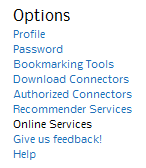
Configuration of the Twitter importer
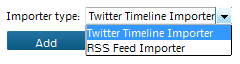
Select "Twitter Timeline Importer" from the "Importer type" dropdown menu.
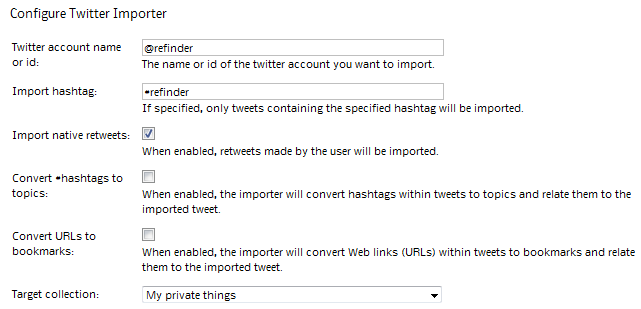
- The configuration menu asks you to specify a Twitter account name (e.g. @Refinder), alternatively provide a specific Twitter ID (Twitter assigns a unique ID to each person as they join the network). Stick with the @name for convenience, or go to http://www.idfromuser.com/ to work out a Twitter ID from a username.
- Assuming that you want to narrow down the imported tweets by a relevant hashtag, you can do so by entering such a hashtag in the "Import hashtag" field. Leave it empty if you want to capture the full feed.
- With the "Import native retweets" checkbox activated, Refinder imports the retweets made by the designated Twitter user.
- The next option is specifically powerful, as it configures Refinder to auto-tag the imported tweets by their hashtags. Hashtags are keywords in Twitter messages marked with the # symbol to categorize those Tweets to show more easily in Twitter Search. Hashtags can occur anywhere in the Tweet. With the checkbox selected, Refinder automatically converts these hashtagged keywords into Refinder topics. This means, that Refinder creates a Thing of type "topic", representing the hashtag and furthermore it maintains a link between the imported Tweet and the related topic.
- Tweets often contain URLs, to point recipients to interesting online content. The "Convert URLs to bookmarks" option prompts Refinder to identify and extract such URLs in the Tweet, which it turns into Things of type "bookmark" and includes the linking ("relating") of such a bookmark to the imported tweet.
- Finally, you can define a target collection in Refinder to make the imported Tweets appear there. This is a highly recommended step. Without a specified target collection, all imported Tweets will show up in your "Things" list, from where you can assign them in dedicated collections at a later stage.
Configuration of the RSS Feed importer

RSS feeds are web formats used to publish frequently updated works - such as blog entries, news headlines, audio, and video - in a standardized way.
Watch out for the feed icon on a webpage and right-click it to copy the feed URL it represents.
The RSS Feed importer works similar to the Twitter Timeline importer, but requires only the input of the feed URL. Optionally you can specify a target collection for imported feeds.

Configuration changes and removal of an importer
- Once you have set up an importer, click "Run now" and fetch the latest items immediately.
- Use the "Configure" link to adjust the feed´s settings.
- "Disable" puts the import process on hold, "Enable" resumes it again, "Delete" removes the selected importer.

You can set up an unlimited number of imported Twitter timelines or RSS feeds.
Recommender Services
The second novelty in the Refinder feature set is a significant expansion of its set of recommenders.
Under "Recommender Services" in the "Account Settings" menu, you find seven checkboxes. Each of them, when activated, provides you with content recommendations adequate to the content of the Thing you just have in the works.
When are they relevant for you?
Whenever you create or edit a Thing, Refinder provides you hints at other Things collected in your account, that Refinder analyzed as potentially relevant for you. You find such a set of recommendations at the bottom of a Thing detail page, above of the area for comments.
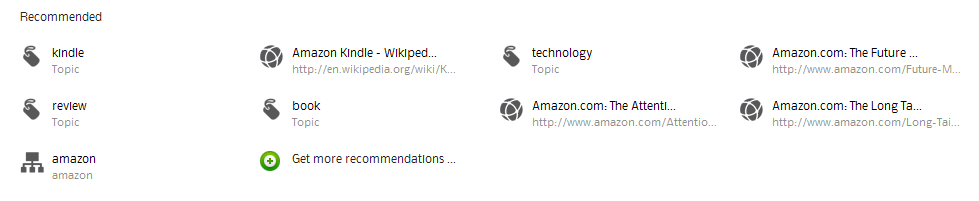
The Recommender Services broaden Refinders capability to recommend content by a number of external recommendation sources.
As a result, Refinder provides content suggestions beyond the content, that you have already captured in your account.
All these external services return rich metadata based on the analysis of your content, which you are free to use for the tagging of your content in Refinder.
To access the external recommendations, click the "Get more recommendations" icon at the bottom of the Refinders "Recommended" section to open a pop-up field displaying the variety of recommended tags per external source.
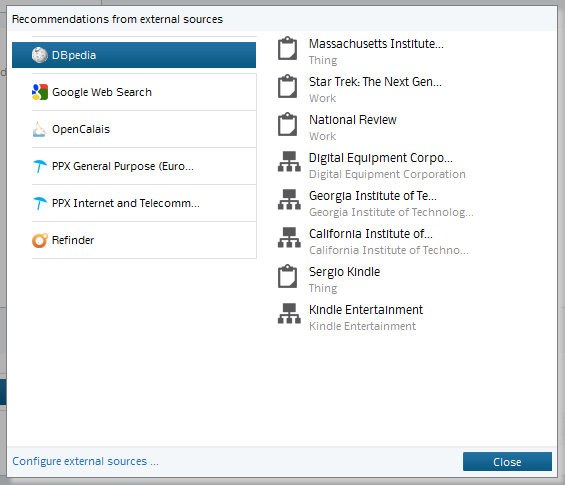
- Googe Web Search is such an external content source, which you certainly are familiar with.
- DBpedia is a community effort to extract structured information from Wikipedia and to make this information available on the Web.
- OpenCalais is a semantic content extraction and metadata service by Thompson Reuters.
- The four PPX services represent PoolParty Extractors - they return meaningful metadata while considering the vocabularies of specific industries (e.g. telecommunications, food or renewable energy).
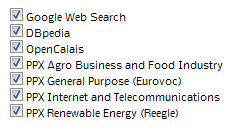
Summary
As you reach the end of this series of blogposts, you have learned, how to awake Refinder to live by just a little bit of simple, hassle-free configuration magic.
As a result, your Refinder account is now
- interconnected with your Outlook email application, so you can easily import Outlook items into Refinder,
- you are enabled to fetch webcontent and bookmarks via the bookmarklet,
- Refinder digests the fully automatized intake of your favorite tweets and RSS feeds
- and you are set to leverage external content from a broad set of third-party recommenders.
Try it out by yourself and have fun enjoying Refinder.
Tags:
