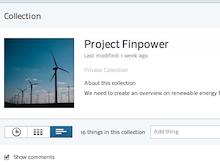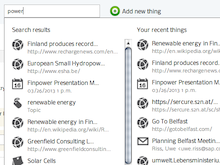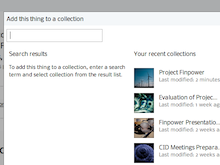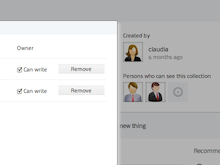Collections: Collect and Collaborate in Refinder
 Bernhard Schandl on Thu, 11/17/2011 - 15:28
Bernhard Schandl on Thu, 11/17/2011 - 15:28 Collections are Refinder's primary tool for collecting and collaborating information. A collection is a group of things of any kind, from any source, from any user that has access to a collection. Think of it as a folder on your hard disk, but on steroids!
It is extremely easy to create a collection and start working with it. In the "Collections" section of Refinder, click "Create new collection". Enter a name and a short description, so that everyone knows what the collection is all about. After creating the collection, you can change its name and description at any time (choose the "Edit" button in the toolbox on the right border of the screen). Also, you can click on the image to assign a new one to the collection so that you can quickly recognize it throughout Refinder.
By default, a new collection is personal and only you have access to collections that you create (read on to learn how to share them). Use collections to group your things, to quickly find them, and to keep the overview on what is going on. A collection comes to life when you add things to it. There are a variety of ways how you can do that:
-
Choose recommended things: Refinder automatically recommends things that could fit into the collection. They are displayed in a column to the right of the collection contents. Just click on the plus button to add one.
-
Use search: on top of the collection contents, Refinder offers an "Add thing" search box that you can use to manually search within Refinder. Use the mouse or the arrow keys on your keyboard to choose things from the result. Refinder also offers you to add recently modified things, or to create a new topic within the collection when there is no matching result for your search terms.
-
Create new things: using the "Add new thing" button you can create entirely new things (like notes or tasks) that are automatically added to your collection.
The other way round works, too: if you add a thing to Refinder (e.g., with the bookmarklet or one of our connectors) you can choose the "Add to collection" button in the top right corner of the thing view. This opens a dialog, where Refinder offers you relevant collections where the thing could be added too. Further, you can quickly search for collections.
To keep the overview on what things are in a collection, you can use the different view modes (click the buttons below the collection image) or sort the things within the collection according to their modification date or their type.
Furthermore, a collection starts to become really useful when you share it with other people. To do this, click the plus button in the "Persons who can see this collection" area. A dialog shows to invite colleagues, partners, or friends to your collection. Just enter their username or email address and press "Add" -- the new user will be added to the collection, and will receive an invitation email.
You can choose whether the user is allowed to add things to the collection by checking the "Can write" box, and you can remove users from your collection at any time. If you enter an email address of a user that is not yet registered in Refinder, just select "Invite via email" so that Refinder will invite the user to create a new account.
Once you have shared a collection with other users, Refinder's powerful collaboration and communication features come into play:
-
You can comment all things in a collection, even those added by other users.
-
You can show your appreciation by clicking "Like" for a thing.
-
You can get an overview on what's going on in the collection by opening the "Activity" view -- the clock symbol below the collection image.
-
To make sure everyone stays on track, Refinder sends notification emails when there is activity in a collection. To configure how often you want to receive notifications, use the activity flag in the collection toolbox.